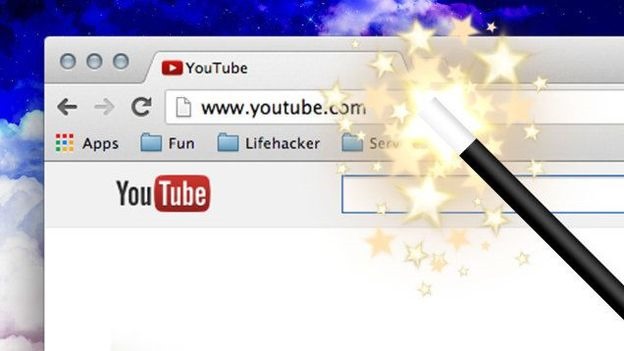
YouTube as you all know is an awesome video uploading website that people use in order to share their experiences with people all over the world, people usually upload videos related to tech, creating recipes, teaching tutorials and other stuff, well you can check out my channel too, I usually upload video related to tech and how-to's you can subscribe to my channel in order to get latest video's right away.
Well now earlier I have posted many posts related to YouTube tricks like improving your YouTube performance in Firefox and bypassing all those irritating youtube advertisements and even enhancing your youtube experience using youtube center script. Well today I will be showing you 10 different URL tricks for youtube that you can use in order to optimize your experience.
- Viewing HD Quality
– well normally youtube provides you with the qualities in which that
video could be viewed in, but sometimes you do not get all the quality
formats in which that video could be played, well you can unlock the HD
formats by adding
&fmt=18(stereo, 480 x 270 resolution) or&fmt=22(stereo, 1280 x 720 resolution), you need to add the codes at last of youtube video URL.youtube.com/watch?v=FlRG2Wc42dw&fmt=22
- Embed HD Quality – well you can also embed the higher quality version in your blog or website by adding
&ap=%2526fmt%3D18or&ap=%2526fmt%3D22to the end of the youtube video URL.youtube.com/watch?v=FlRG2Wc42dw&ap=%2526fmt%3D22
- Linking to Time
– well if you think the whole video is just a crap you can easily start
your video from a specific interesting moment by using the
#t=03m22s(#t=XXmYYs for XX mins and YY seconds).youtube.com/watch?v=FlRG2Wc42dw#t=03m22s
- Hiding the Search BOX – you might have seen a search box visible right above the embedded video, well you can hide that search box by adding
&showsearch=0to the end of the youtube URL.youtube.com/watch?v=FlRG2Wc42dw&showsearch=0
- Embedding Specific Part – well you can easily bypass some starting video scenes by adding
&start=30to the end of the youtube URL. 30 actually means 30 seconds, so you can change that number to the seconds you wanna bypass.youtube.com/watch?v=FlRG2Wc42dw&start=30
- Loop Embedded Video – want to loop the video automatically as soon as it ends, well adding
&loop=1could help. Just add it like below to your video URL.youtube.com/watch?v=FlRG2Wc42dw&loop=1
- Autoplay Embedded Video
– sometimes you want to show something really amazing that you want the
video to be auto played bypassing the reader click on the play button,
well you can do that by adding
&autoplay=1at the end.youtube.com/watch?v=FlRG2Wc42dw&autoplay=1
- Disable Related Videos – if you are not a social addict and you do not want to show related videos when your actual video ends then you can add
&rel=0at the end of your embedded video like below.youtube.com/watch?v=FlRG2Wc42dw&rel=0
- Bypassing YouTube's Restriction
– many times you might not be able to view some video due to some
regional restrictions, well you can bypass those restrictions by
changing your youtube address to below link.
youtube.com/watch?v=FlRG2Wc42dw
youtube.com/v/FlRG2Wc42dw - Skipping to Good Parts
– well if you think the video contains some boring scenes, well now you
can easily skip to the good parts of that video using the Wadsworth
google feature, add
&wadsworth=1to the end of the video URL.youtube.com/watch?v=FlRG2Wc42dw&wadsworth=1
